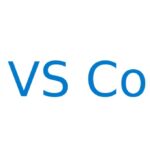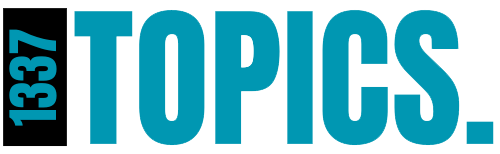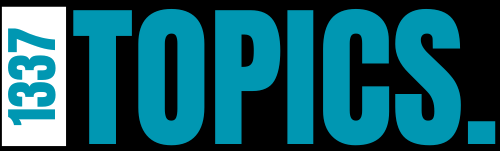Nmap (short for Network Mapper) is a powerful and versatile network reconnaissance tool widely used by hackers, security professionals, and network administrators. It enables you to scan an entire network to identify connected devices, discover open ports, detect operating systems, and even uncover vulnerabilities that can be exploited. In this guide, we’ll explore how to use Nmap effectively for these tasks.
Getting Started with Nmap
The great thing about Nmap is that it comes preinstalled on Kali Linux, a popular distribution among penetration testers and cybersecurity professionals. This means you can start using Nmap right away without worrying about installation. Let’s dive into our first task: identifying devices connected to your network.
Discovering Devices on a Network
To find which devices or hosts are connected to the network you’re currently on, you can use the following command:
nmap -sP [network IP]
-sPSwitch:-sstands for “scan,” as you’re scanning a network.-Pstands for “ping,” which automates the process of pinging devices on the network.
Example: If your network IP is 192.168.1.0/24, the command would look like this:
nmap -sP 192.168.1.0/24
After running this command, Nmap will scan for active devices connected to the specified network. The output will list the devices along with their local IP addresses, allowing you to see how many hosts are active on the network.
Scanning for Open Ports
As a hacker or penetration tester, identifying open ports on these devices is crucial, as they serve as potential entry points for attacks. To perform a basic TCP connect scan, use the following command:
sudo nmap -sT [network IP]
-sTSwitch:-Tstands for TCP connect scan, which identifies open ports on the target devices.
This command will present you with a list of devices on the network and their open ports.
Targeting Specific Ports
If you’re interested in finding specific ports, such as 80 (HTTP) and 443 (HTTPS), which are commonly used by web servers, you can refine your scan by adding the -p switch:
sudo nmap -sT -p 80,443 [network IP]
This command will search specifically for ports 80 and 443 on the devices, giving you insights into any web servers available on the network. This information is vital for conducting further vulnerability assessments on these services.
Stealth Scanning to Avoid Detection
Conducting scans on a network can sometimes trigger firewall alerts, exposing your identity and potentially leading to trouble. To minimize the risk of detection, Nmap offers a stealth scan mode:
sudo nmap -sS [network IP]
-sSSwitch:-Sstands for stealth scan, which helps you scan more covertly by only partially completing the TCP handshake, making it harder for the target system to detect the scan.
Using this switch allows you to gather information while staying under the radar.
Operating System Detection
Nmap can also help you identify the operating systems running on specific devices in your network. To do this, use the following command:
sudo nmap -O [device IP]
-OSwitch:-Ostands for OS detection.
This command will scan the target device and attempt to determine its operating system. While it’s not foolproof, Nmap’s OS detection is usually quite accurate and can provide valuable information for further exploration.
Aggressive Mode for Comprehensive Scanning
Nmap offers an aggressive scanning mode that combines several functionalities into one powerful scan. This mode includes OS detection, service version checks, script scanning, and traceroute analysis:
sudo nmap -A [network IP]
-ASwitch:-Astands for aggressive mode.
This scan may take longer to complete, but it will provide a wealth of information, including details like the SSH version in use and traceroute data, which shows the distance between your device and the target.
Using Nmap’s Scripting Engine
One of Nmap’s most powerful features is its Nmap Scripting Engine (NSE), which allows you to run custom scripts for various tasks, including vulnerability scanning. You can find these scripts on the official Nmap website, and they cover a wide range of functions.
For instance, to run all vulnerability scripts against a target, you can use:
sudo nmap --script vuln [device IP]
This command will execute all scripts categorized under “vulnerability” against the specified device, potentially identifying exploitable weaknesses.
As a summary…
Nmap is an incredibly versatile tool that can be used for a wide range of network reconnaissance activities. From discovering devices on a network to identifying open ports and running custom scripts, Nmap provides the functionalities you need to carry out thorough penetration tests or security audits.
However, becoming proficient with Nmap requires practice and continuous learning. I encourage you to explore Nmap’s manual pages (man nmap) and experiment with its many switches and options. There’s a wealth of online documentation and tutorials that can further enhance your understanding of this powerful tool.