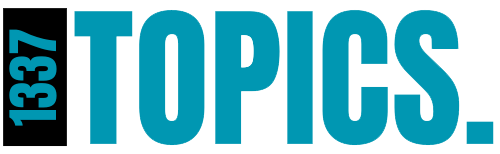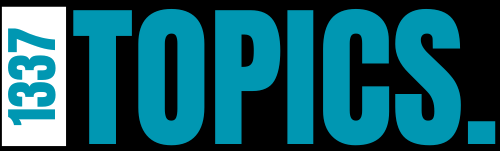Choosing a Virtualization Platform
Several virtualization platforms are available, each with its strengths and weaknesses. Here are some popular options:
Contents
- VirtualBox: Free and open-source, user-friendly interface, good for beginners.
- VMware Workstation: Powerful and feature-rich, suitable for advanced users.
- Hyper-V: Built-in virtualization solution for Windows systems, offers good performance.
- QEMU: Open-source, highly customizable, but requires more technical expertise.
The choice of virtualization platform depends on your specific needs, system resources, and personal preference. For this guide, we’ll focus on VirtualBox due to its widespread use and user-friendly interface.
System Requirements
Before proceeding with the installation, ensure your host system meets the following minimum requirements:
- Processor: Intel or AMD processor with virtualization technology enabled.
- RAM: At least 4GB (8GB or more recommended).
- Storage: Sufficient free disk space for the host operating system and the virtual machine.
- Internet connection: For downloading the BlackArch ISO and installing packages.

Creating a Virtual Machine
- Launch VirtualBox: Open the VirtualBox application on your host system.
- Create a New Virtual Machine: Click the “New” button to create a new virtual machine.
- Virtual Machine Name and Type: Give your virtual machine a descriptive name (e.g., BlackArch). Select “Linux” as the type and “Ubuntu” (or a similar Linux distribution) as the version.
- Memory Allocation: Allocate at least 2GB of RAM to the virtual machine. For better performance, consider allocating more.
- Create Virtual Hard Disk: Choose “Create a virtual hard disk now” and select the desired hard disk file type (VDI, VHD, VHDX, or RAW).
- Hard Disk File Location: Specify the location to store the virtual hard disk file.
- Hard Disk Storage: Choose a fixed size allocation for better performance or dynamically allocated for flexibility. Determine the appropriate size based on your needs.
- Hard Disk File Size: Specify the size of the virtual hard disk (e.g., 30GB).
Configuring the Virtual Machine
- Network Settings: Configure the network adapter for the virtual machine. Bridged mode is often preferred for internet access, but NAT mode can also be used.
- Storage: Ensure the virtual hard disk is attached to the virtual machine.
- System: Access the system settings to adjust CPU, memory, and other hardware settings if needed.
Installing BlackArch
- Download the BlackArch ISO: Obtain the latest BlackArch ISO image from the official website (https://blackarch.org/).
- Mount the ISO: Mount the BlackArch ISO image as a virtual optical drive in your virtual machine.
- Boot from ISO: Configure the virtual machine to boot from the optical drive.
- Start Installation: Follow the on-screen instructions to install BlackArch. The installation process is similar to installing any other Linux distribution.
- Partitioning: Choose the desired partitioning scheme (manual or automatic).
- Package Selection: Select the desired packages to install. Consider installing all packages for a comprehensive setup.
- User Creation: Create a user account for accessing the system.
- Installation Completion: The installation process might take some time. Once complete, reboot the virtual machine.
Post-Installation Configuration
- Update System: After booting into BlackArch, update the system and installed packages:
sudo pacman -Syu
- Configure Network: Configure network settings if necessary.
- Explore Tools: Familiarize yourself with the available tools and their functionalities.
- Security Best Practices: Follow security best practices, such as keeping the system updated, using strong passwords, and avoiding suspicious activities.